Important: The live mode requires your current location. So remember to share your location with the app, otherwise the live mode will not work.
Share location (Android):
https://support.google.com/accounts/answer/6179507?hl=de
Share location (Apple):
https://support.apple.com/de-de/HT207092
Tasks & live mode 🔗
You can only start live mode on a mobile device, i.e. a tablet or smartphone. To get started, navigate to the main menu item "Overview". Now click on the "Start work" button.
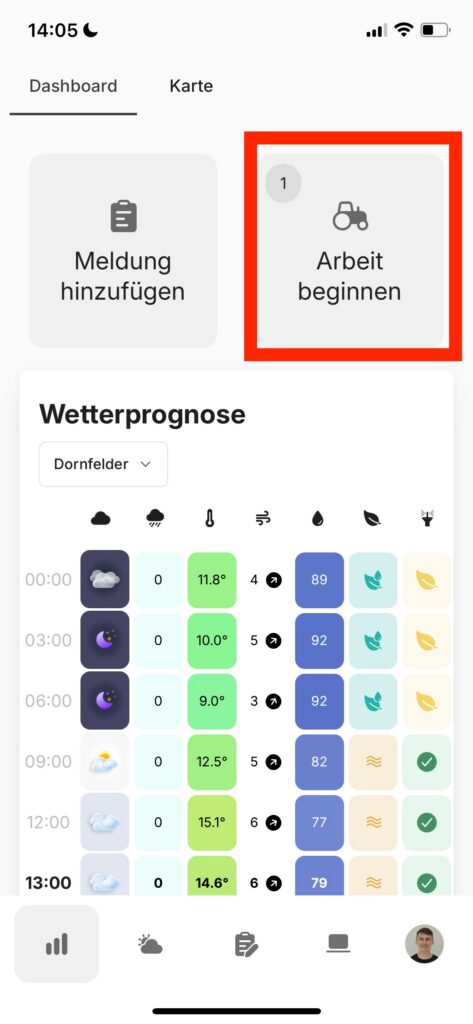
Please note that tasks that are to be linked to live mode must be set to the status "Active" are set. Only then will the tasks be visible to all persons who have been assigned to them. Click on the green play button at the top right to start tracking.
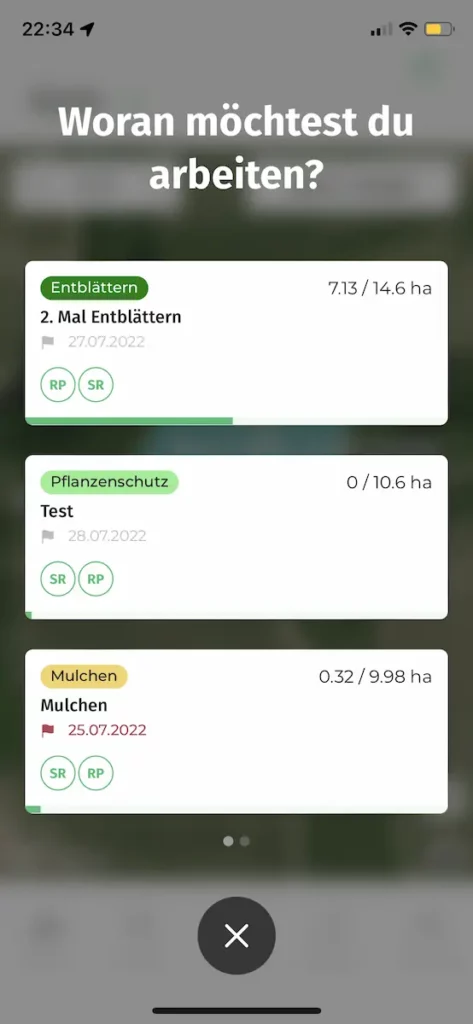
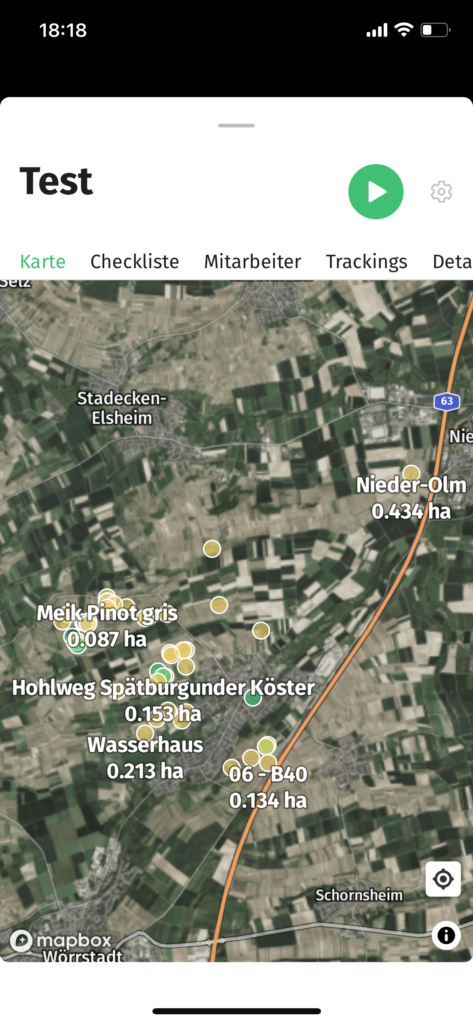
If you would like to find out more about working through tasks using Live mode (including the meaning of the vineyard colours, marking vineyards as completed, etc.), take a look at the article on the Task planning.
Start live mode without a task ⏱
If you want to start live mode without a pre-planned task, first click on the button again Start work. Unless you have a task with the status Active with VineForecast, the view should now look like this:
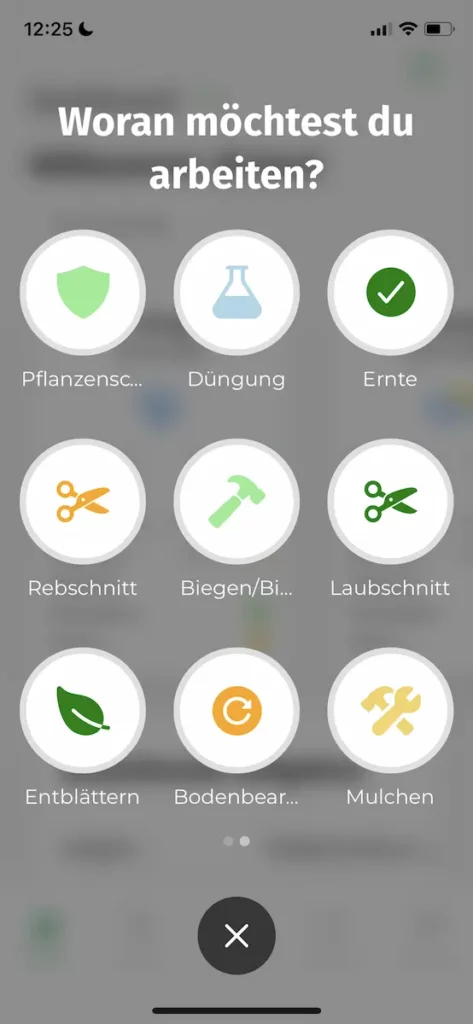
Here you can choose from a list of different work types. If you are missing work types, simply create one under Templates own work types.
If you have a active task in VineForecast, but would still like to track a different type of work, you can easily switch between the two views described. Simply swipe to the left or right to switch between the tasks and work types.
