In many cases, it does not make sense to delete areas completely from the system. VineForecast offers the function "Archive plots" on. This function is particularly useful in the following situations:
- Linked data available: If data such as crop protection measures are already linked to a field, you should archive the field instead of deleting it. This is because deleting a field also deletes all associated data records.
- Future utilisation: If you have a fallow land in the system after an area import that you would like to plant in the future, archiving makes sense.
- Leased land: If you have land under lease that you may farm yourself again, you should archive it.
How to archive a plot
- Navigate: Go to Settings -> Workspaces.
- Show list: In the list on the right, you will see two symbols behind each beat name: a rubbish bin (delete beat) and a box with an arrow pointing downwards (archive beat).
- Archive: Click on the "Archive plot" icon. The field disappears from the map and can no longer be used for new entries in the app. In addition, this field will no longer be taken into account when calculating your farm size in the billing.
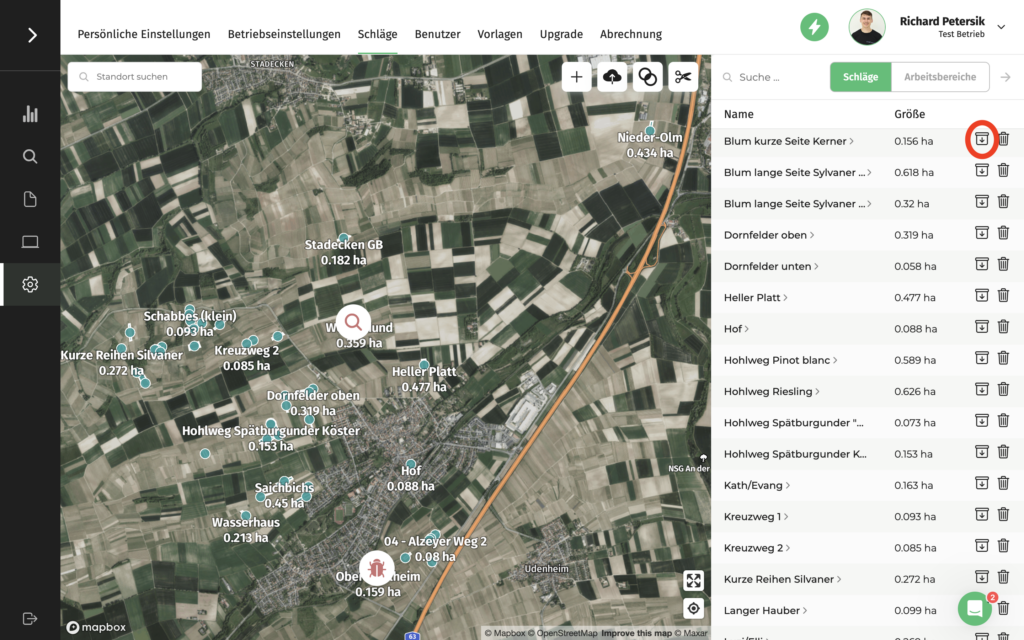
Reactivate archived areas
You can find all archived areas in the list under Settings -> plots at the bottom, highlighted in grey. To reactivate an area, click on the green symbol behind the archived plots.
This approach helps you to keep your data consistent and at the same time react flexibly to future changes in management.