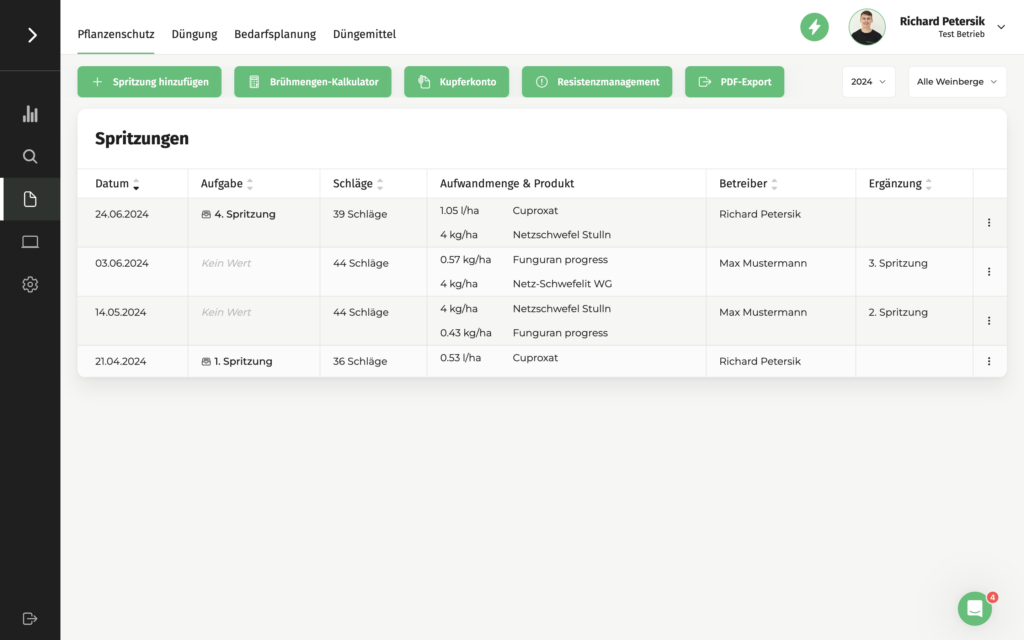Summary of plant protection tasks
The crop protection tasks in VineForecast help you to coordinate and automatically document your next spraying. You can create these tasks by adding a new task in the management area under Tasks and selecting the task type "Plant protection". You can enter spraying details, such as water requirements and crop protection products used, and perform calculations for tank mixes.
Drivers can start the task via a mobile device, entering information about the sprayer and monitoring the application rate. In live mode, the current tank filling and the application rate per field are displayed. Once the tasks have been completed, the execution can be analysed and documented.
Create plant protection tasks
Plant protection tasks are created in the same way as any other task. First go to Management -> Tasks and click on "Add task".
A window will then open in which you can enter all the details of the task. It is important to select the task type "Plant protection" tab. As soon as you do this, the task screen expands to include the tab "Broth".
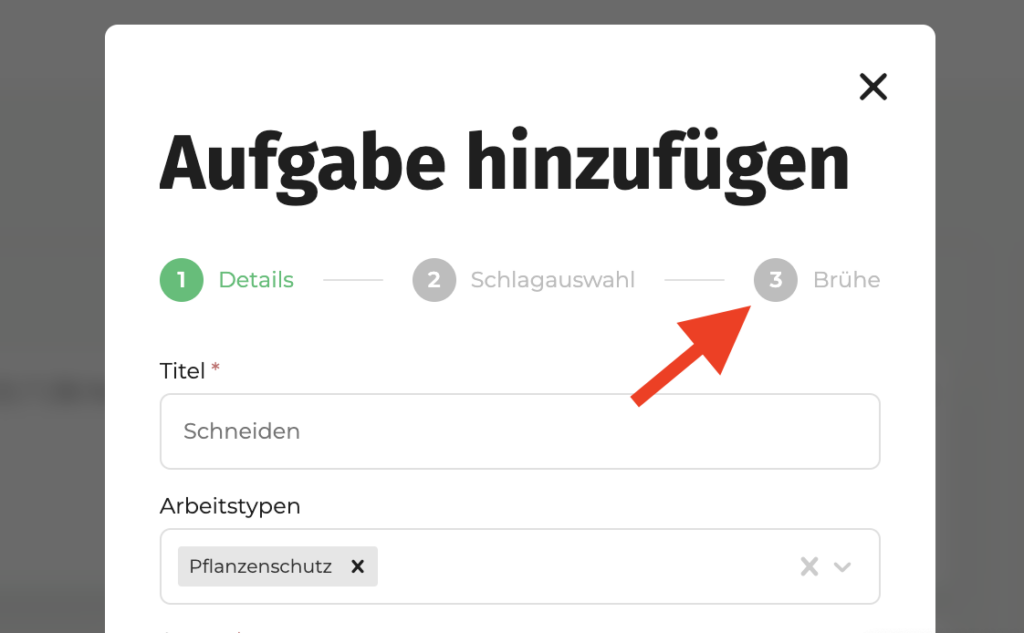
Fill in all further details on the first page and click on "Next". On the next page, you can select the fields you want to treat with this crop protection measure. Click again on "Next"when you have selected all the plots. On the third page "Broth" you can enter the relevant basic data for spraying. First enter the water requirement, then add the crop protection agents used and enter the desired concentration.
You can now also calculate an initial estimate of what the tank mixture will look like for a full tank or the last tank. You can also display the expected total quantity. VineForecast also shows you how many journeys you will need. Simply enter the tank volume in the "Tank volume" field for the calculation.
Note: Please note that only crop protection agents can currently be added. Wetting or bonding agents are currently not available in the centre list. Please enter these in the "Details" under notes.
To save the task, click on the button below "Save".
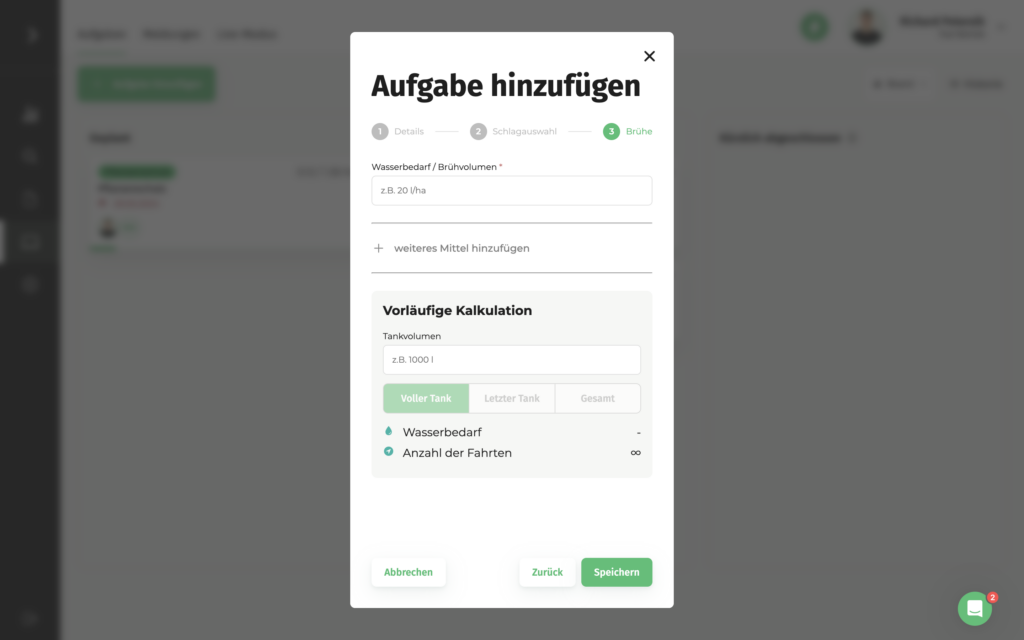
Starting plant protection tasks
To enable drivers to view the task with all work instructions, they must call it up using a mobile device (tablet or smartphone). As with other tasks, this can be done via the green button in the "Overview" happened. You can find out more here:
https://help.vineforecast.com/knowledge-base/wie-kann-ich-den-live-modus-starten/
As soon as the task starts, VineForecast automatically asks the driver for the basic data of the sprayer being driven. The driver can now enter the tank volume/tank size or the filling level, for example.
If the driver activates the field "Recycling syringe"VineForecast automatically calculates the recycling rate.
Based on the specified tank volume and the area of the task that has not yet been completed, VineForecast automatically calculates which tank filling is still to be added to the tank and in the area "Next journey" the driver also sees the composition broken down into the individual means.
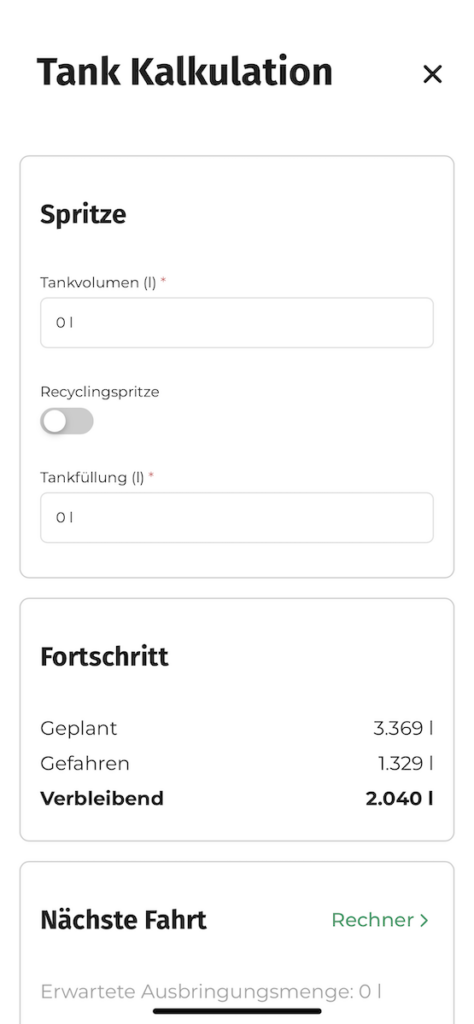
Once all the details have been entered here, the driver can now click on the "Start a new journey" click to start the journey.
Plant protection tasks in live mode
In live mode, the driver can now see his current tank filling and the application rate of the slurry per pass. As soon as the driver marks an area as completed, the application rate of the field is deducted from the tank volume. This allows the driver to quickly see whether the correct quantity has been applied or whether something needs to be adjusted during application (nozzles, speed, etc.).

As soon as the tank of the sprayer is empty, the driver can click on the "Fill syringe" click. The window that was already mentioned above when starting the crop protection tasks then opens. The driver can now enter details for the next refuelling.
Tip: If an area has not been completely finished, the driver can click on the vineyard on the map and then click on the percentage symbol to mark how much area he has worked on, so that the tank calculation for this and the next tank is still correct.
Evaluating the plant protection measure
While the drivers are spraying the vineyards, it is possible to check whether the individual journeys have been carried out as planned.
Go to Management -> Tasks on the crop protection task that you want to analyse. Now click here at the top of the bar on "Analysis". You can either create a general evaluation under the tab "Summary" or an analysis per journey and driver under the tab "Pro driver" received.
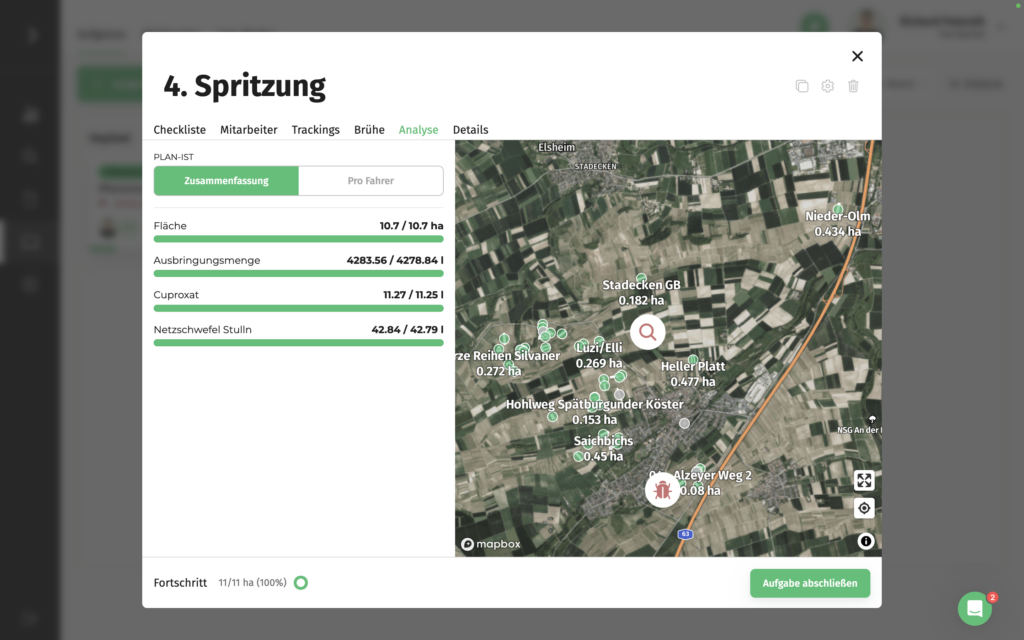
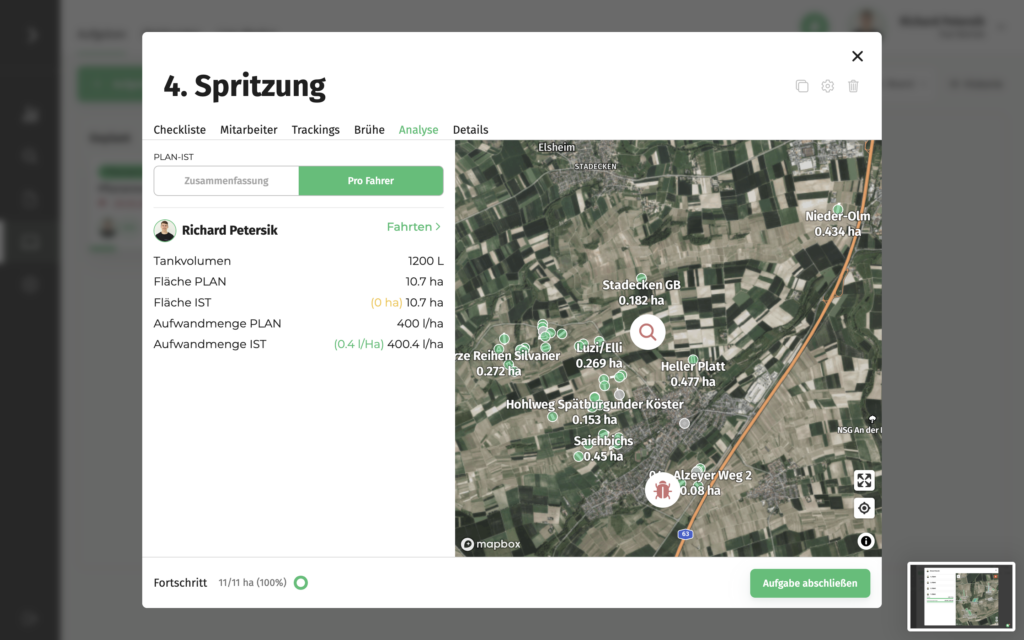
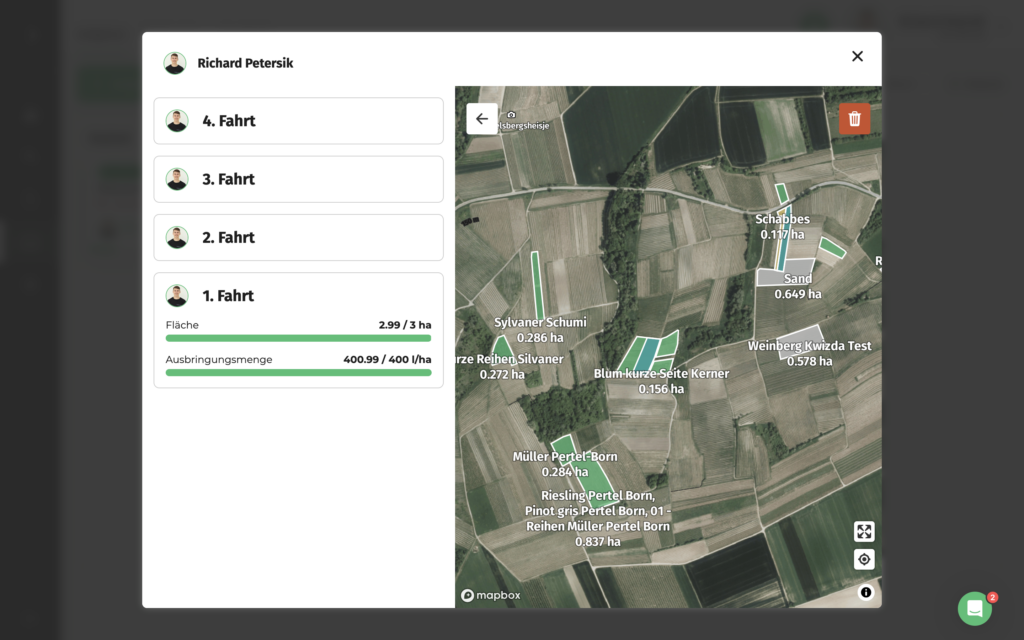
Documenting the plant protection measure
When all the vineyards have been worked on, you can then transfer the task to the "Recently completed" push. VineForecast will then ask you whether you would like to create documentation from this task. If you confirm this, you will then find your documentation in the Impact file -> Plant protection.
In the crop protection documentation, you can also see whether documentation was created with a crop protection task. If the "Task" column is empty ("No value"), the spraying was subsequently documented without a task.