You've been there: You're driving through the vineyards with the tractor and discover a broken stick or a broken wire. You quickly make a note on a small piece of paper. A few weeks later you have time to repair the damage, but there is no sign of the note.
Create messages via mobile phone/tablet 📍
To ensure that you and your team never forget any damage again, you can now use the VineForecasts reporting function to conveniently mark all important locations while on the move.
To do this, go to your mobile app on the green plus button at the bottom left to open the Global Control Button menu. Select here Message and then select one of the messages already created (e.g. wire broken). The report is then immediately saved on the map via GPS location and you can easily follow up on your current activity. You can also click on Create new Add a message manually
Messages on the PC 🖥
We recommend that you create templates with the classic messages on your PC for quick mobile use in the tractor. You can find out how to do this in the article Create templates.
You can find all saved messages under Management -> Messages (also mobile). Here, all team members can, among other things, mark reports as completed or navigate directly to the recorded report. You can also click on the corresponding report to edit information again, for example to add important facts to the description or adjust the symbol again.
At the top right of the map, you can also hide messages that have already been processed. This means you always have an overview of where repairs still need to be carried out, for example.