To create a new task, navigate to the area Management -> Tasks. Now click on the button at the top left Add task. A window will open in which you can enter all the important information. Give the task a unique name and assign it a tag (work type) for the evaluation.
Quick tip: Before you create tasks via Templates already contains all the important tags (work types) that you can then assign to a task. This means that tasks can be correctly analysed later and, for example, the total time for mulching across all vineyards can be calculated.
If the task is to be processed at a later date, set the status to Planned fixed. However, if you and your team are to work on the task tomorrow, it is best to set the status directly to Active. Because only active tasks can later be tracked by you and your workers via mobile phone or tablet.
Also specify by when the task should be completed (Due date) and who has a responsible overview of the work (Responsible). You can also assign other employees to the task if more than one person is involved in the work (Assigned). Only people who are assigned to the task can also link it to live tracking on the phone, for example. You can store all other information about the work order in the Notes field.
In the second step, you can now assign the individual plots to the task. This is possible in three ways:
- Select the vineyards in the "Assigned vineyards" selection field or Work areas that are to be processed.
- On the map below, click on the plots that you want to edit.
- Hold down Shift and drag a box with the mouse over the areas to be edited.
If you have accidentally selected a vineyard that should not be included in the task, simply click on the corresponding vineyard on the map. This should now be coloured grey again (grey vineyards = not included in the task). You can also remove the vineyard from the task by clicking on the cross behind the name in the "Assigned vineyards" selection field.