Depending on their access rights, users can view all tasks or only the tasks assigned to them. This also determines why users cannot view their tasks.
All tasks can be viewed by users with the following access rights:
- Administrator
- member
Only users with the following access rights can see their own tasks:
- Restricted access
Administrators and users with the "Member" access right can view tasks both in the overall planning under Management -> Tasks and via the Global Control button on the mobile phone. Users can view all created tasks in the overall planning. Via the Global Control button, only the tasks assigned to a user that are set to "Active" are visible.
Users with "Restricted access" do not have access rights to the overall planning. Therefore, only the tasks for which they have been assigned and which are also "Active" are visible to them on the mobile phone via the Global Control button.
Most common problem
The status of the desired task is still "Planned".
Tasks that have the status "Planned" cannot be viewed via the Global Control button. If you want the task to be visible to the assigned employees, move it to the "Active" area under Management -> Tasks.
Further probleme
If the task has the status "Active" and the task is still not visible to the desired user, the following points can resolve the problem:
Outdated app versions
Please update the app version.
Employees not assigned
Please assign the desired employee to the task. You can do this either in the form, when creating a task or by editing existing tasks (click on the desired task > top right on the cogwheel symbol)
If none of these solutions solves the problem, please contact support via the support chat or write an email to [email protected].